This website uses cookies so that we can provide you with the best user experience possible. Cookie information is stored in your browser and performs functions such as recognising you when you return to our website and helping our team to understand which sections of the website you find most interesting and useful.

WhatsApp is down for users around the world due to a major outage.
Hundreds of people reported problems with the popular messaging app on Sunday morning, though WhatsApp is yet to publicly acknowledge the issue.
Website health tracker Down Detector recorded troubles with sending and receiving messages on WhatsApp.
Europe is the worst affected region, though parts of Asia and South America also face severe disruption.
It is the latest in a series of outages to hit the Facebook-owned app, with a major incident in March last year leaving users cut off for nearly an entire day.
Created with Sketch.
Created with Sketch.
1/12 Unsend messages
You can unsend a message by tapping and holding it, hitting the Delete symbol and selecting Delete for Everyone. The feature works for all types of messages, but only if they were sent less than seven minutes ago.
2/12 Dodge the blue ticks
WhatsApp’s blue ticks show when sent messages have been read, but you can disable them buy going to Settings > Account > Privacy > Read Receipts. However, bear in mind that, by doing so, you’ll lose the ability to see when your own sent messages have been read. Another, more fiddly way of reading your messages without triggering the blue ticks, is enabling Aeroplane Mode before opening your messages - just remember to close the app before switching Aeroplane Mode off again.
3/12 Hide your 'last seen' time
Prevent your friends from finding out when you were last online by hiding your last seen time. Go to Settings > Account > Privacy > Last Seen. As is the case with disabling read receipts, hiding your ‘last seen’ time will also stop you from seeing anybody else’s.
4/12 Limit data usage
You can control how much data you munch through on WhatsApp by limiting the types of media you automatically download on a mobile connection. Go to Settings > Data Usage and choose the best option for you.
5/12 Customise notifications
If you’re expecting an important WhatsApp message from someone, set a custom notification for them by opening the chat, tapping their name at the top and hitting Custom Notifications.
6/12 Format your messages
To jazz up any of your messages, simply highlight it by tapping and holding it, hit the More Options key on the pop-up menu and tap the formatting option you want - bold, italic, strikethrough or monospace.
7/12 Type hands-free
You can get Siri or Google Assistant to type your WhatsApp messages out for you by saying either “Hey Siri” or “Okay Google”, followed by the name of the person you want to message and the actual contents of the message.
8/12 Mark chats as unread
When you’ve read a message but can’t reply to it straight away, you can set a visual reminder by marking it as unread. On Android, long-press the conversation, and on iOS, swipe from left to right on a chat.
9/12 Email entire conversations
You almost certainly won’t do this on a regular basis, but it’s a handy option to have. You can export entire conversations - complete with emoji and media attachments - by hitting More inside a chat a selecting Email Chat.
10/12 Mass-message contacts
You can send the same message to lots of your contacts without lumping them all into one group, much like the BCC option on email, by hitting the New Broadcast option on the app’s main menu.
11/12 Pin conversations
You pin up to three contacts and groups to the top of your WhatsApp conversation list by tapping and holding a chat, then hitting the pin icon.
12/12 Make things easier to find
You can easily mark key messages with a star, allowing you to find them easily when you need to. Just tap and hold a message and hit the star icon to save it, and return to it later by selecting Starred Messages in WhatsApp’s main menu.
1/12 Unsend messages
You can unsend a message by tapping and holding it, hitting the Delete symbol and selecting Delete for Everyone. The feature works for all types of messages, but only if they were sent less than seven minutes ago.
2/12 Dodge the blue ticks
WhatsApp’s blue ticks show when sent messages have been read, but you can disable them buy going to Settings > Account > Privacy > Read Receipts. However, bear in mind that, by doing so, you’ll lose the ability to see when your own sent messages have been read. Another, more fiddly way of reading your messages without triggering the blue ticks, is enabling Aeroplane Mode before opening your messages - just remember to close the app before switching Aeroplane Mode off again.
3/12 Hide your 'last seen' time
Prevent your friends from finding out when you were last online by hiding your last seen time. Go to Settings > Account > Privacy > Last Seen. As is the case with disabling read receipts, hiding your ‘last seen’ time will also stop you from seeing anybody else’s.
4/12 Limit data usage
You can control how much data you munch through on WhatsApp by limiting the types of media you automatically download on a mobile connection. Go to Settings > Data Usage and choose the best option for you.
5/12 Customise notifications
If you’re expecting an important WhatsApp message from someone, set a custom notification for them by opening the chat, tapping their name at the top and hitting Custom Notifications.
6/12 Format your messages
To jazz up any of your messages, simply highlight it by tapping and holding it, hit the More Options key on the pop-up menu and tap the formatting option you want - bold, italic, strikethrough or monospace.
7/12 Type hands-free
You can get Siri or Google Assistant to type your WhatsApp messages out for you by saying either “Hey Siri” or “Okay Google”, followed by the name of the person you want to message and the actual contents of the message.
8/12 Mark chats as unread
When you’ve read a message but can’t reply to it straight away, you can set a visual reminder by marking it as unread. On Android, long-press the conversation, and on iOS, swipe from left to right on a chat.
9/12 Email entire conversations
You almost certainly won’t do this on a regular basis, but it’s a handy option to have. You can export entire conversations - complete with emoji and media attachments - by hitting More inside a chat a selecting Email Chat.
10/12 Mass-message contacts
You can send the same message to lots of your contacts without lumping them all into one group, much like the BCC option on email, by hitting the New Broadcast option on the app’s main menu.
11/12 Pin conversations
You pin up to three contacts and groups to the top of your WhatsApp conversation list by tapping and holding a chat, then hitting the pin icon.
12/12 Make things easier to find
You can easily mark key messages with a star, allowing you to find them easily when you need to. Just tap and hold a message and hit the star icon to save it, and return to it later by selecting Starred Messages in WhatsApp’s main menu.
More than 500 million people use the app each day and many have taken out their frustrations across Twitter and Facebook.
A spokesperson for WhatsApp did not immediately respond to a request for comment.
A report earlier this month revealed that WhatsApp is the worst-hit platform for internet shutdowns.
The app suffered 6,236 hours of deliberate disruption in 2019, largely as a result of authoritarian governments blocking access to it.
The app's secure encryption and vast user base make it popular among protesters who want to evade authorities during periods of civil unrest.

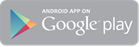
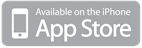
 Africana55 Radio
Africana55 Radio 

